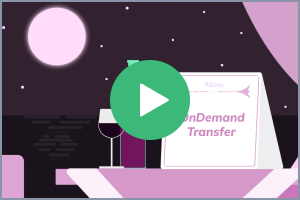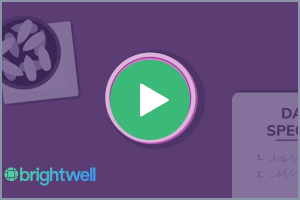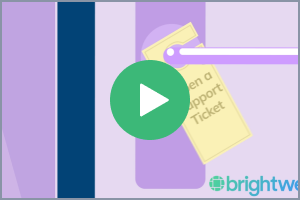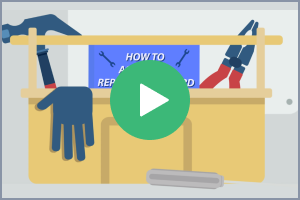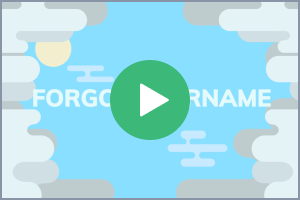Important things to know:
- Brightwell Navigator is an upgrade of OceanPay (same company, new name.)
- You will still get paid the same amount
- You will be paid on the same schedule
- You will keep your OceanPay card. Your current card will continue to work with the Brightwell Navigator platform
What's new with Brightwell:
- Track your payroll and transactions
- Check your balance any time for no fee
- Compare rates and fees from multiple Cash Pickup providers
- Send OnDemand, Cash Pickup and Card-to-Card transfers1
- Contact Brightwell support right from the app!
How to enroll in Brightwell
We are excited to upgrade you to the Brightwell Navigator mobile app and website! View the resources below to familiarize yourself with the new features that are now available to you.
Download and open the app (or select the Login button on the top right of this page) then follow these steps.
1 Select Enroll
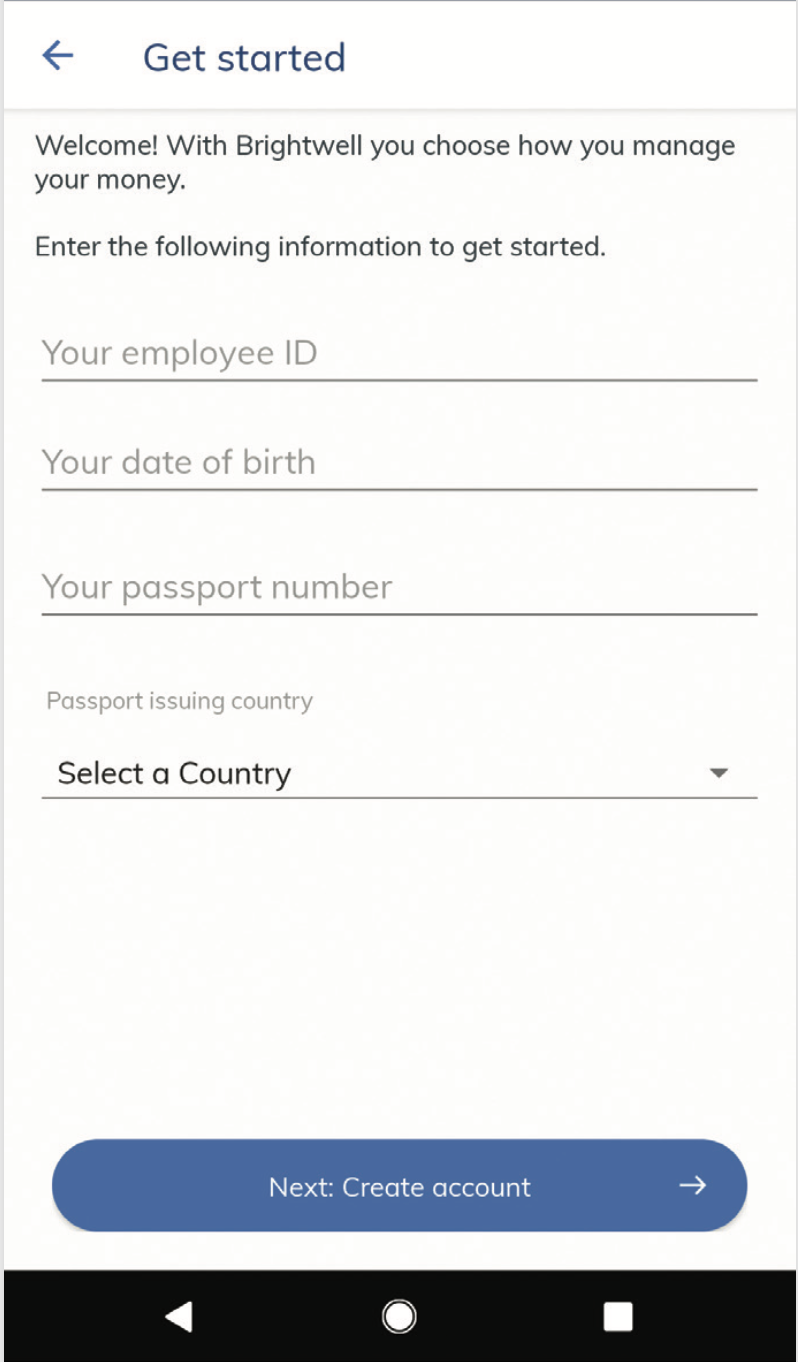
Open the app or website, select Enroll, then enter your employee ID, date of birth, passport number and passport issuing country. Select Next: Create Account
2 Create account
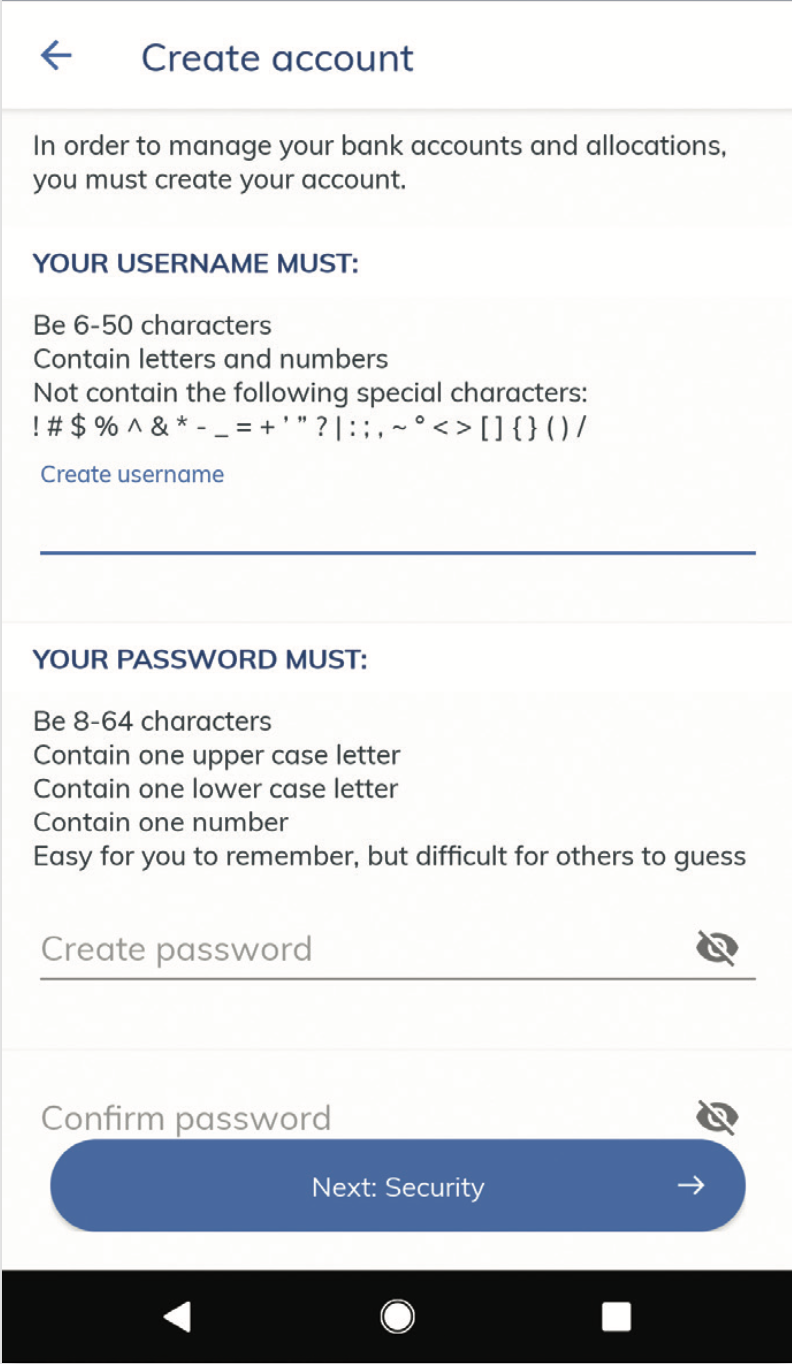
Create a username and password. Select Next: Security
3 Security questions
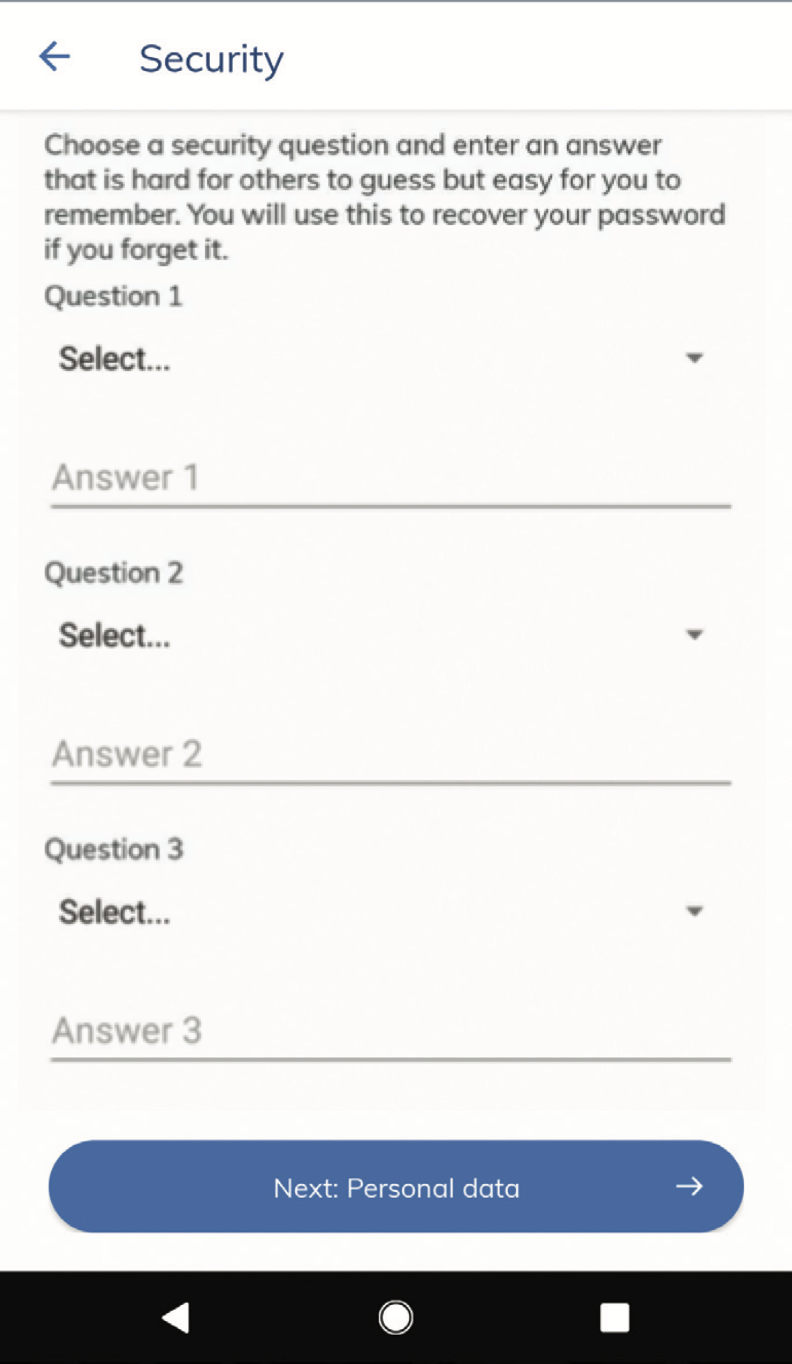
Select 3 security questions and type your personal answer to each. Select Next: Personal data
4 Review information
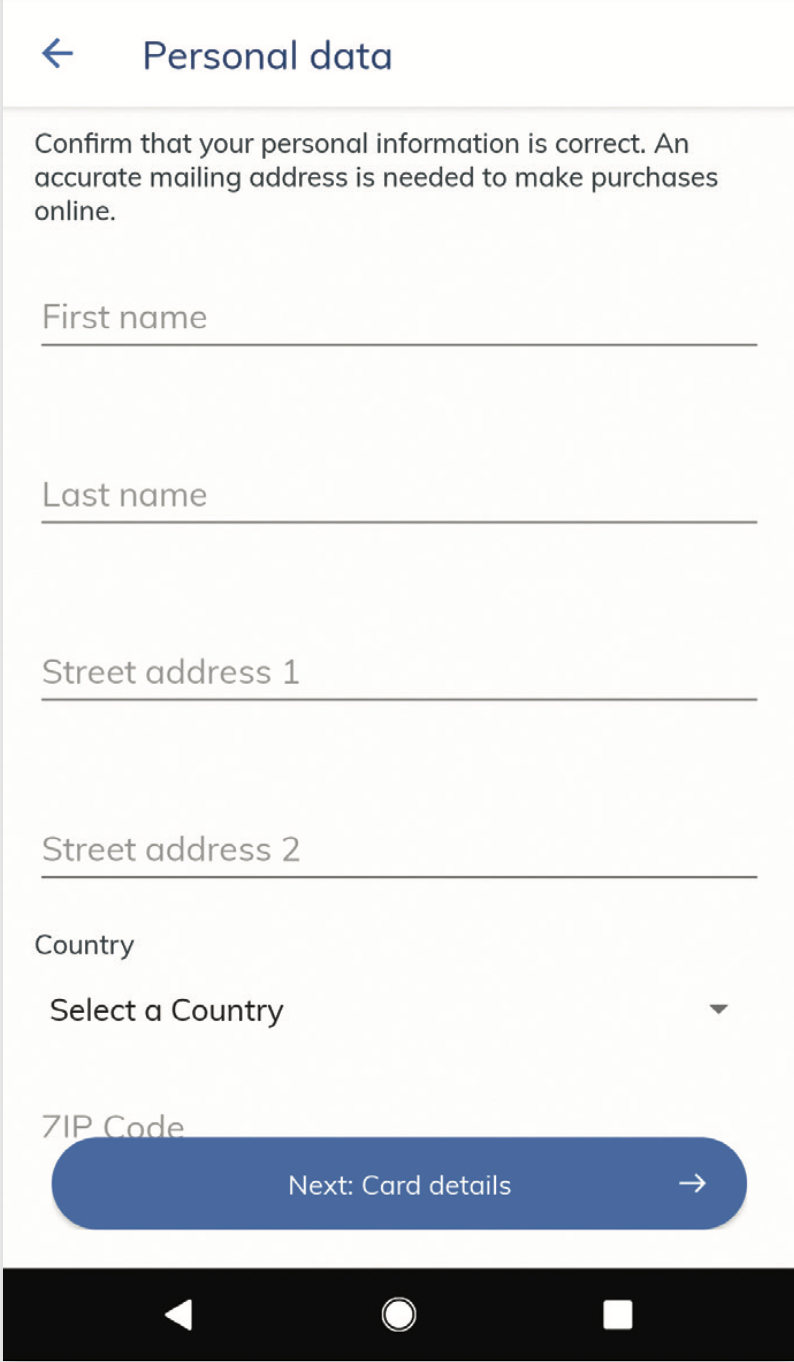
Your personal information may be filled in for you. Review to make sure everything is correct, enter in your phone number and email address. Select Next: Card details
5 Card details
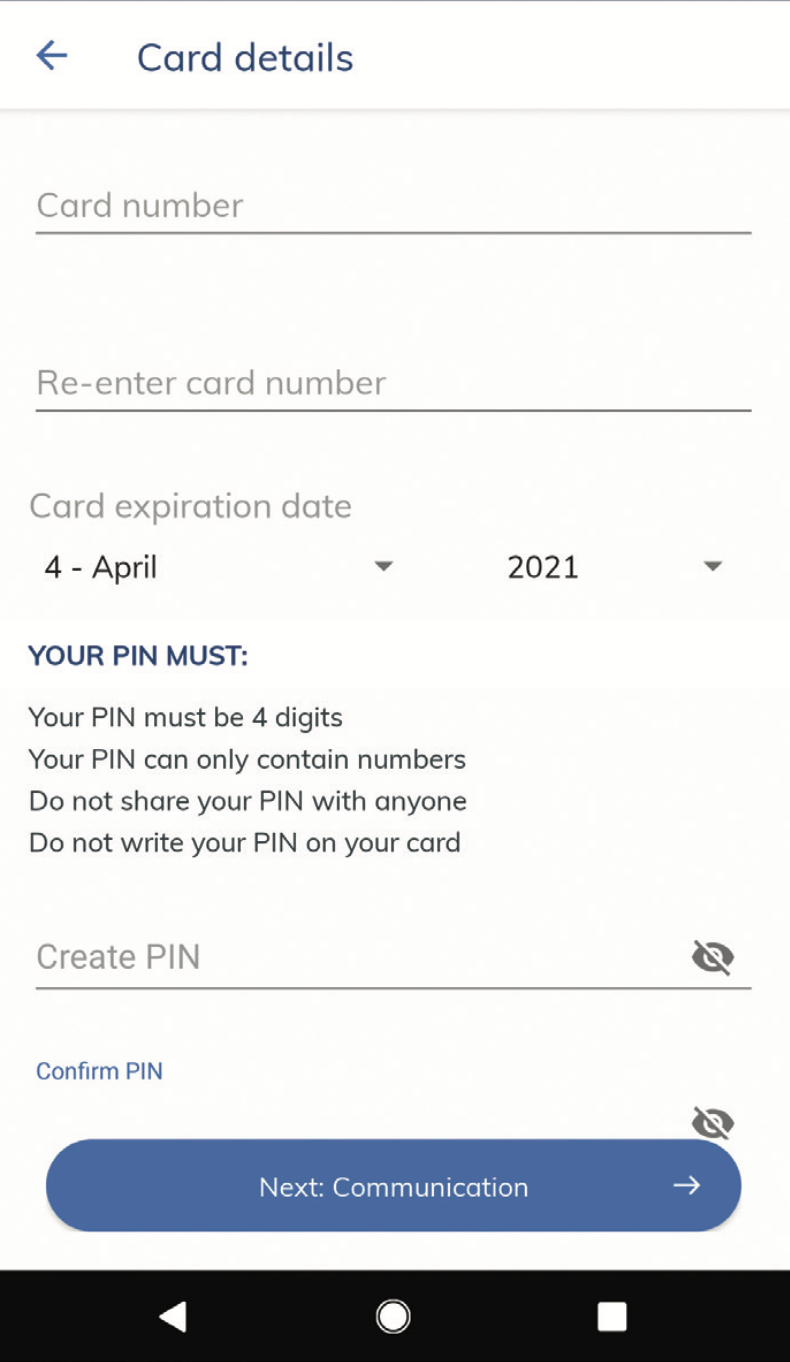
Enter your Brightwell Card number and expiration date. Create a PIN (this number will be used to make purchases or withdrawal cash from an ATM). Select Next: Communication
6 Communication
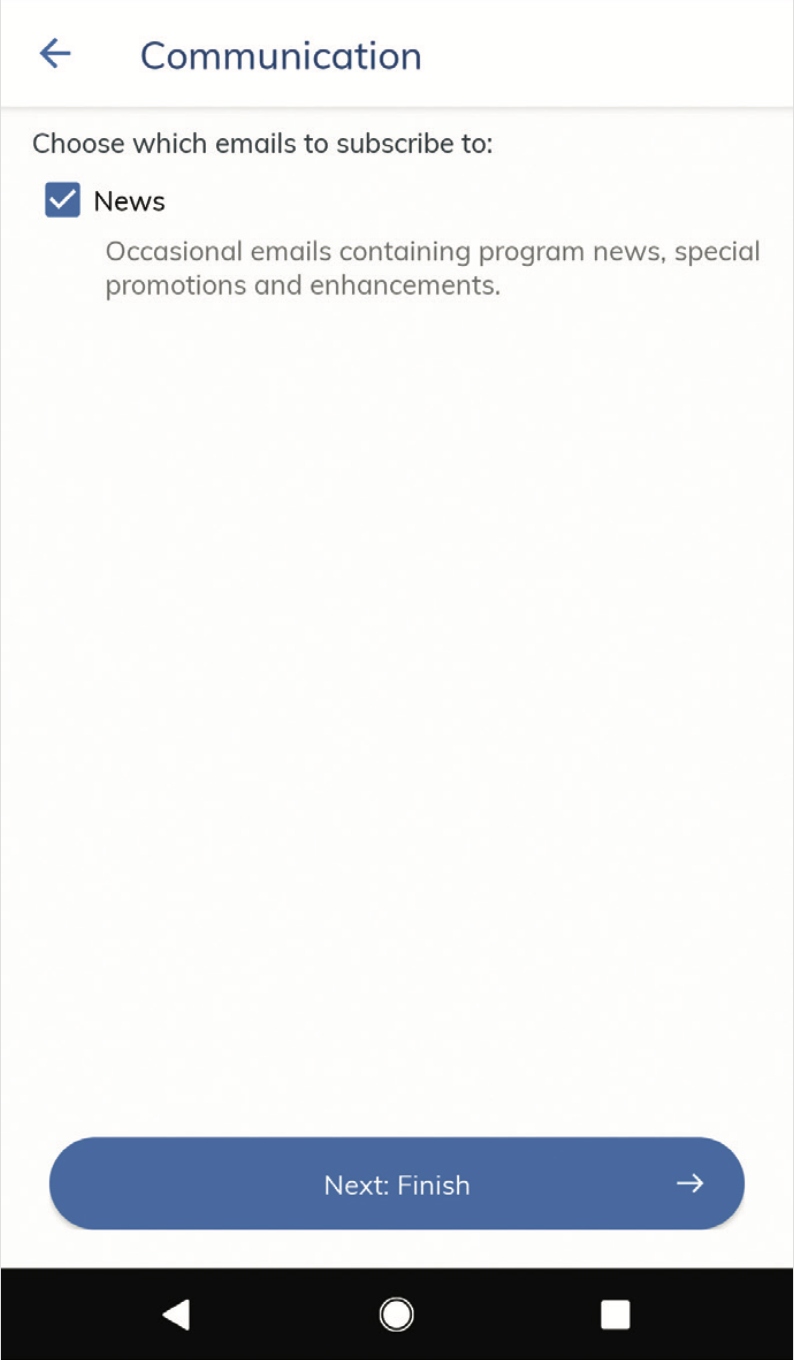
Select your email preference by checking the box beside 'News'. Select Next: Finish
7 Log in to Brightwell
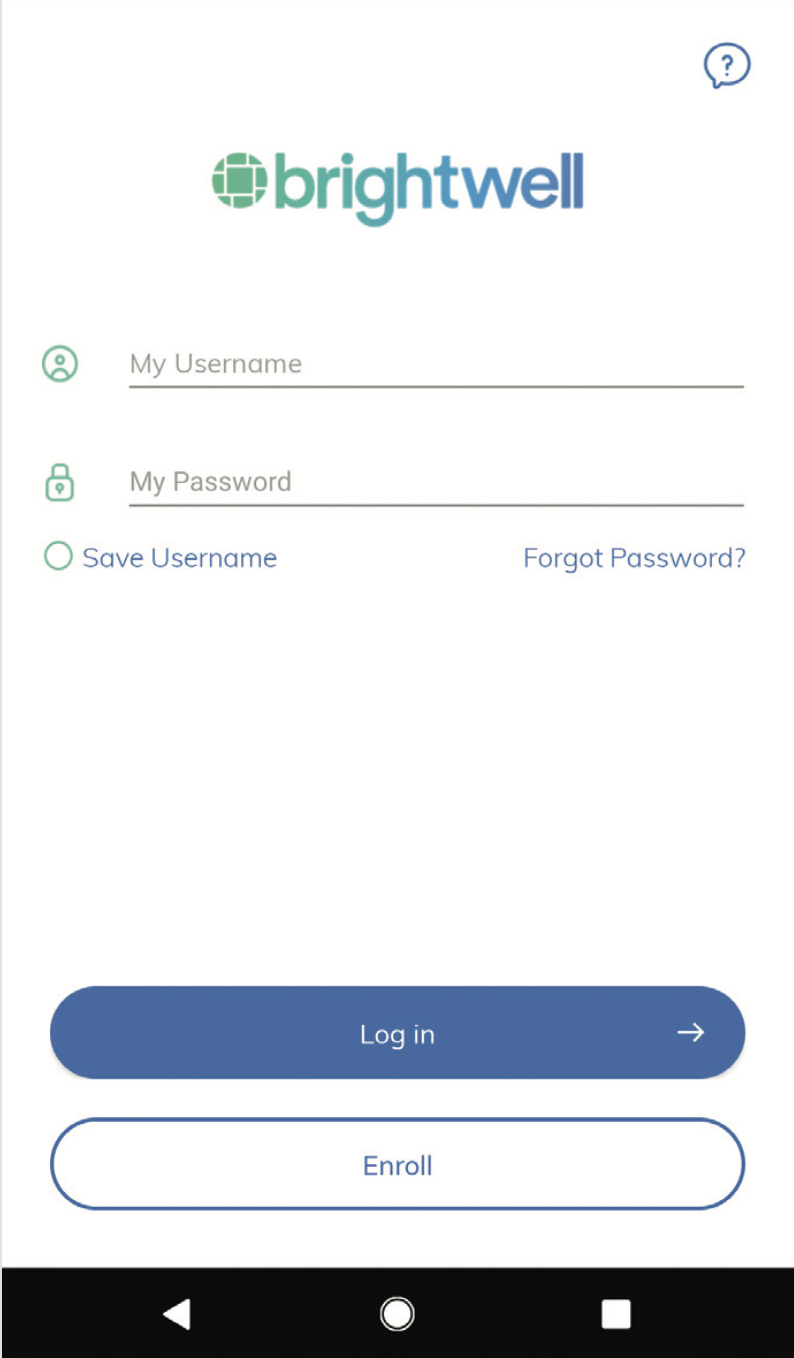
Log in to your Brightwell account with your username and password.
8 Set up FaceCheck
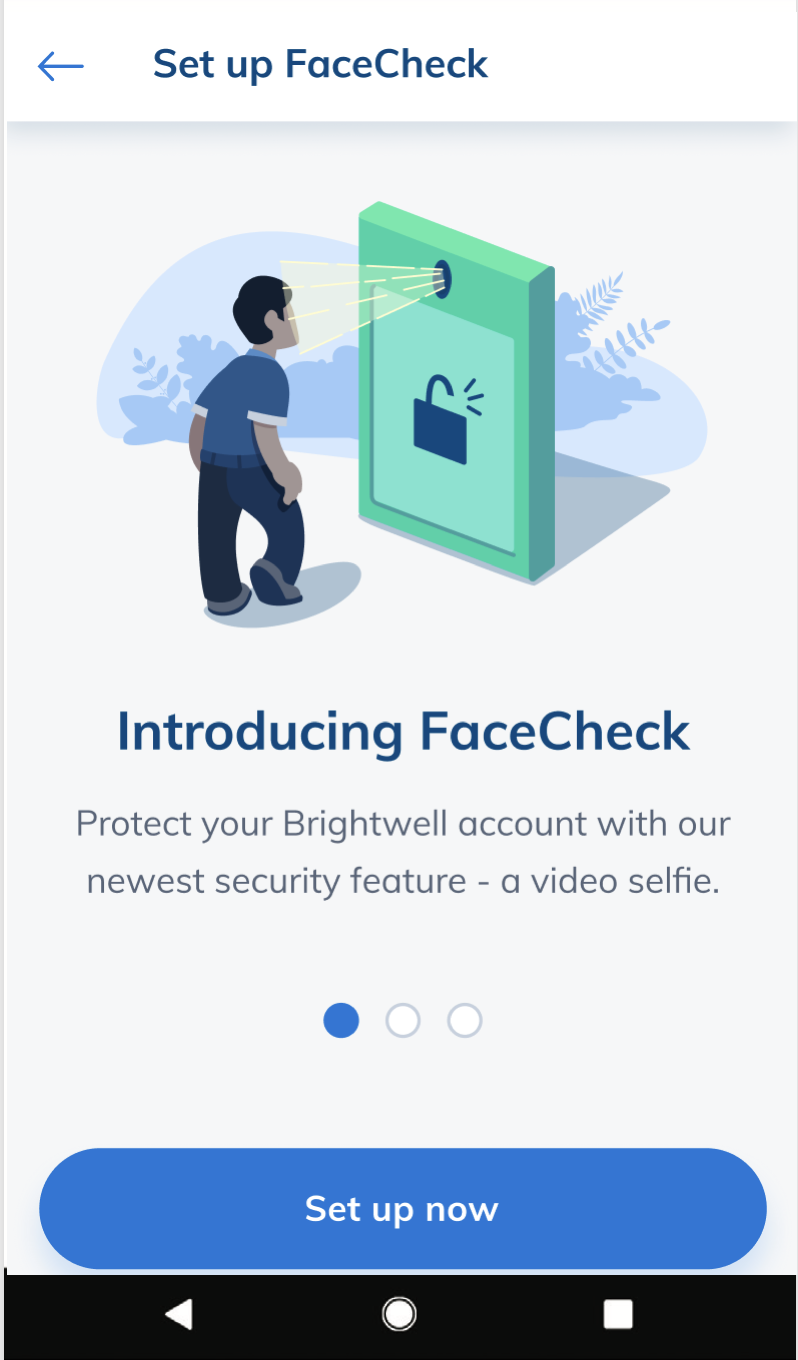
Set up your video selfie login. This is the most secure way you can log in. Your video selfie replaces your password.
Your Brightwell account is setup!
How to send money
With Brightwell, you can send money to a bank1 or send cash for pick up2
How do I send money to a bank?
In order to send money to a bank, first you need to add your bank account into Brightwell. Then, you can send an OnDemand transfer to your bank.
OnDemand - Send money to your bank when the rate is best for you. For information about OnDemand transfers, go here: OnDemand poster
How do I add a bank account? (mobile app)
1.) Log into the app and tap Settings (gear wheel icon)
2.) Tap My Bank Accounts
3.) Tap Add Bank Account
4.) Select the country and currency that the bank account is held in.
5.) If you sending money to local currency, you will need to confirm currency exchange.
6.) Complete all the beneficiary details. The beneficiary is the account holder at the receiving bank. Please make sure to answer all required fields.
7.) Complete all the bank details. Review all the information to make sure it is correct, then tap Add Bank.
Name = the name of the bank.
Bank Address = address of the local branch you visit.
Once you add your bank account, it will take 2-3 business days for us to verify. Please check back during that time to see if the status of your bank account has changed.
How do I add a bank account? (website)
1. Log into Brightwell's website: https://brightwellnavigator.com/
2. Select "Bank Accounts" located on the top middle portion of the screen.
3. You will see the page Your Bank accounts. Click the Add Bank Account option located on the bottom right side of the page.
4. You may start providing the necessary information starting with bank location. Click Next.
5. Select bank currency. Click Next.
6. The next page will remind you of additional service fees by the bank if you send a different currency to that account. Click Confirm.
7. Fill out beneficiary and bank details. A sample is shown below. Please note that required fields are different by country.
You will be informed when you have successfully added a bank account and that it will take 2-3 business days to complete the bank account verification.
Until the Bank account is reviewed, the following cannot be performed:
- Create an allocation
- Send an OnDemand transfer
Added/Edited bank accounts will be updated within 2-3 business days.
How do I send cash for pickup?
Cash Pickup is the fastest way to send money with Brightwell. Your family can pick up the money anywhere that the service Transfast or Moneygram is provided. The money is usually available within 4 hours.
To send Cash Pickup, either log into the Brightwell Navigator mobile app (or the website) and select Cash Pickup and follow the instructions.
Important! At the end on the transaction on the receipt, you will get a Transfast PIN or MoneyGram Reference Number that you give to the receiver to pick up the money.
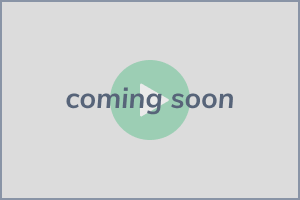
Cash Pickup
(video coming soon)
Send cash ready for pickup in less than 24 hours! Learn more about Cash Pickup by reading this poster: Cash Pickup Information
Protect your money from fraud.
Learn the top 5 tricks fraudsters use to steal your information and take your money.
We keep your money safe and secure.
Brightwell is available anytime to help you if you suspect your card or account is compromised.
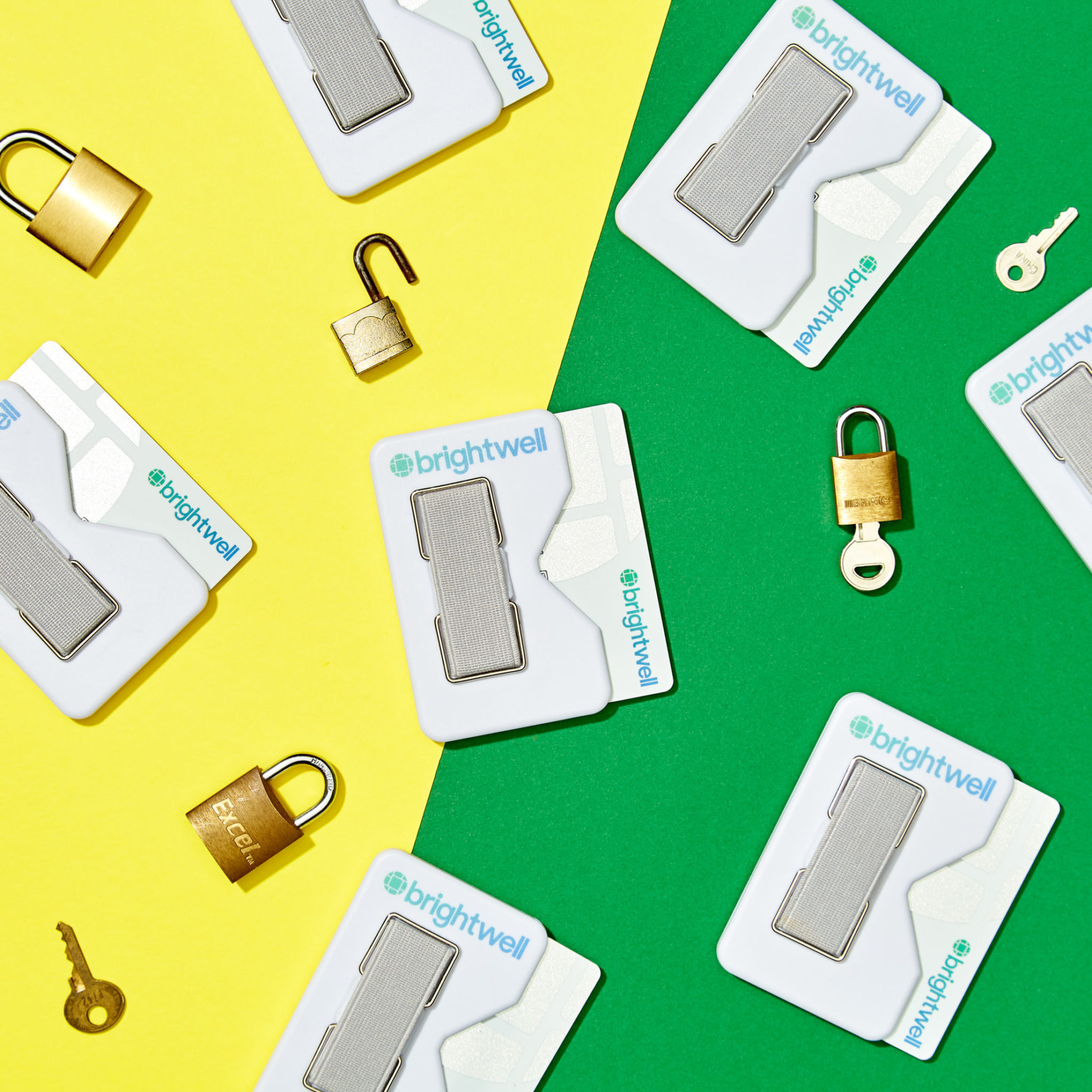
24/7 Support
We are available 24 hours a day, 7 days a week if you ever need help with your Brightwell account or card. Open a support ticket in the app, online, or call the number on the back of your card.
Zero Liability
In the unlikely event that fraud occurs, the zero liability policy means you will not be held responsible for fraudulent purchase made with your card or account information.3
Protected
For Visa, your funds are FDIC insured through The Bancorp Bank; Member FDIC. For Mastercard, protection is governed by applicable law. Please refer to the terms and conditions for details.
Need help with your account?
Read over the FAQs below for answers to your questions.
How do I contact support?
You can do it in mobile app or online here: https://www.brightwellnavigator.com/Support/GenericSupportTicket
When you contact support it opens a support ticket for you. Our support team will respond to your ticket within 24 hours.
If you need to speak with someone immediately , call the number on the back of your card.
How do activate my replacement card?
If your card expired and you received a new card, follow these instructions:
1.) Log in to Brightwellnavigator.com
2.) Tap the menu in the right corner to open the menu (look like three horizontal lines)
3.) Tap My Card
4.) Tap Activate replacement card
5.) Scroll down on the page and fill in all your NEW card information and create a NEW PIN.
I forgot my username. How can I get it?
Please follow the instructions below to retrieve your username:
1. Go to www.brightwellnavigator.com or open the mobile app
2. Select the option of "Forgot username"
3. Enter your email address and your username will be sent to your email.
My card/account is not working. What do I do?
How do I change or reset my PIN?
First, you need to update your Brightwell app in the Google Play or Apple App store because we recently introduced a new way to reset your PIN.After you have updated the app, log in and follow these steps:
1. Tap Settings
2. Tap My Card
3. Tap Change PIN
4. Enter your current PIN. (If you forgot it, tap Forgot PIN.)
5. Create a new PIN
6. Reenter your new PIN
7. Tap Done
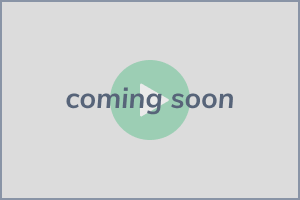
Card is not working
(video coming soon)
If your card is not working it is possible that we blocked it for your protection. To get help unblocking your card, watch this video.
The Brightwell Visa® Prepaid Card is issued by The Bancorp Bank pursuant to a license from Visa U.S.A. Inc. and may be used everywhere Visa debit cards are accepted. The Bancorp Bank; Member FDIC.
Mastercard is a registered trademark and the circles design is a trademark of Mastercard International Incorporated. The Brightwell Prepaid Mastercard is issued by Transact Payments Limited pursuant to a license from Mastercard International. Transact Payments Limited is authorized and regulated by the Gibraltar Financial Services Commission. Use your card everywhere Mastercard is accepted.
1Restrictions may apply. Please see transfer terms and conditions for details.
2All transactions are subject to verification: verification times vary and may delay delivery of funds to the receiver
3Conditions and exceptions apply - please refer to your Terms and Conditions. You must notify your financial institution immediately of any unauthorized use. For specific instructions, limitations and other details, please consult your issuer.